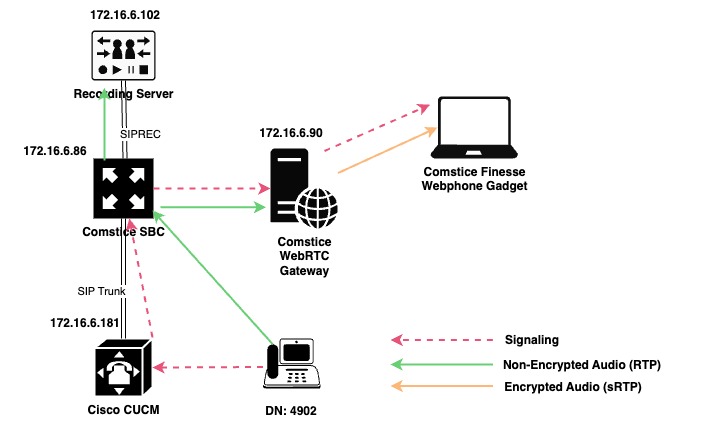
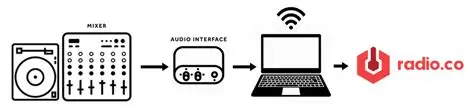
true live audio streaming (like internet radio) with full server + management setup.
We’ll use Icecast (server) + Liquidsoap (streaming script) because it’s free, stable, and easy to automate.
Here’s the full working setup.
1. Server Setup (Ubuntu example)
Install Icecast
sudo apt update
During install, it will ask for:
-
Hostname: your domain or server IP (e.g.,
radio.example.com) -
Admin password → set something secure
-
Source password → for your streaming software
If you missed it, you can edit later in:
sudo nano /etc/icecast2/icecast.xml
Example config changes:
<authentication>
Restart Icecast:
sudo systemctl restart icecast2
Test: Visit
http://your-server-ip:8000
You should see Icecast’s status page.
2. Install Liquidsoap (stream manager)
Liquidsoap lets you manage playlists, live mics, and transitions.
sudo apt install liquidsoap
3. Create a Streaming Script
Create a script file:
nano ~/radio.liq
Example script for live + fallback playlist:
# Mount point name
4. Start Streaming
Run:
liquidsoap ~/radio.liq
This will connect to Icecast and start broadcasting.
5. Listen on Web
Embed player in your website:
<audio controls autoplay>
6. Management Features
-
Upload new MP3s to
~/musicfolder — Liquidsoap will auto-play them. -
Connect a live DJ feed to
livemount using BUTT or Mixxx (set host, port, andlivepass). -
Monitor listeners and streams at
http://your-server-ip:8000/admin(login withadminpass).
✅ Pros of this setup:
-
Works with any modern browser
-
Supports live mic + auto playlist fallback
-
Easily expandable for multiple channels
If you want, I can give you an upgraded Liquidsoap script that has:
-
Auto crossfade
-
Jingle scheduling
-
Multiple DJs with passwords
-
Auto record live shows
That will make it like a mini radio station control panel.

